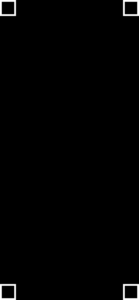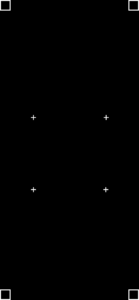WHY I MAKE THIS VIDEO?
In my role at Vidico, I frequently engage in screen replacement tasks, given Vidico’s emphasis on technology companies. Presenting our client’s app on a device often necessitates screen replacement. But here’s the catch – how do you shoot it right? Interestingly, even seasoned production professionals might be unsure about proper marker placement or whether it’s necessary.
To address this, I’ve crafted a video to share insights on capturing footage that streamlines the post-production workflow. The way you approach shooting can significantly impact post-production efficiency, so let’s make it smoother for your motion designers!
Additionally, I created this handy tool, in the form of a decision-making tree, to simplify the process of deciding whether markers are needed for your next shoot.
DECISION-MAKING TREE
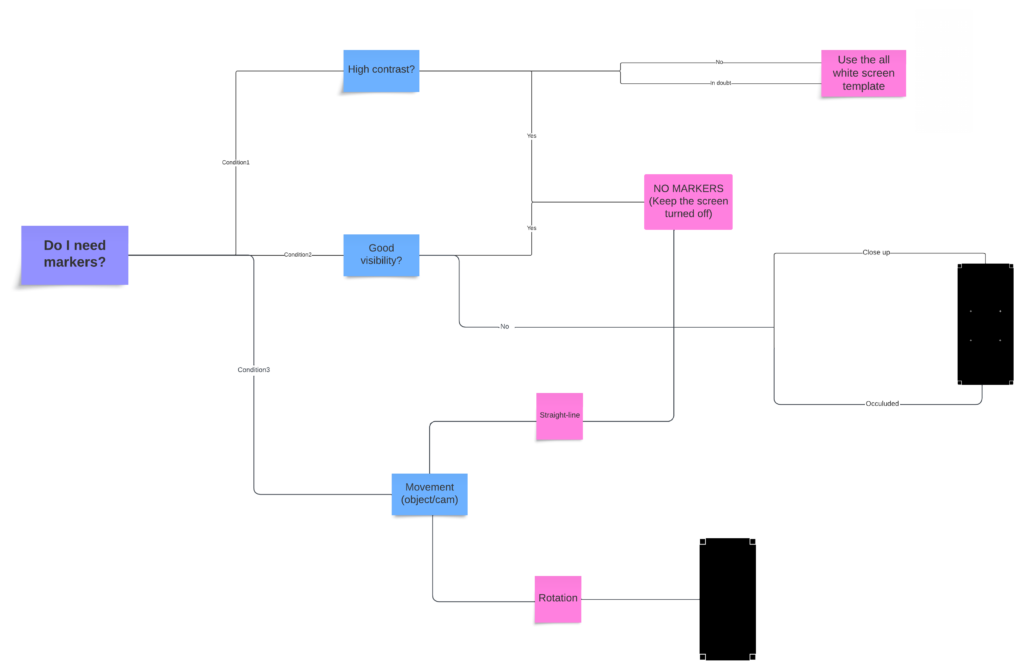
CONTENTS
When the markers are not needed?
No brainer
The cam is locked in and the screen is still – Nothing to track.
High Contrast
High contrast around the screen to be replaced and the environment. Consider using a white screen if there isn’t enough contrast.
When the markers are needed?
Bad visibility
- Close-up shot or partially occluded – Less than 3 corners out of 4 to be captured in the shot
- The screen goes in and out of the frame
Movement
When the object or your camera movement has some rotation.
What kind of markers should you use?
- Use shapes with corners.
- Do not use giant round dots.
- In most cases, you don’t want to put a green screen on the device.
Templates I recommend: